As a Retailer, you'll receive an email invite from Zitcha to set up your account. Follow the steps below to set up your Zitcha account successfully.
- Click on the Set up your account link in the email invite you've received. This will link you directly to the Homepage of Zitcha.
- Click on the Settings
 button on the bottom left-hand side of the Menu bar and click Org Settings
button on the bottom left-hand side of the Menu bar and click Org Settings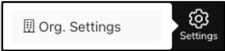
- Check your Default Margin and Facebook Page ID, which will be pre-populated based on the information submitted in your Retailer Onboarding Form.
- Upload your company logo. An image file that has a transparent background is recommended.
You'll then be able to see your company logo in the top left corner of the Menu bar. Your Zitcha account is now set up, and you're ready to invite your first Supplier, or other members of your organisation.
See the following articles for your next steps:
Navigating your Homepage
Setting Timezone and approval window
How to add Employees to your organisation
How to invite a Supplier
