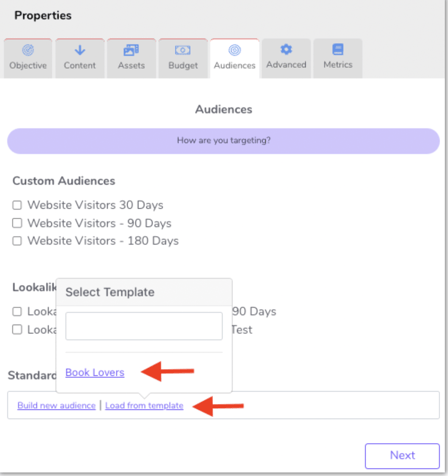Retailers and Suppliers can save time when setting up standard audiences by building Templated Audiences for later use.
Building Facebook Templated Audiences:
- After adding a Facebook Ad to your order, go to the Audience tab and click Build new audience.
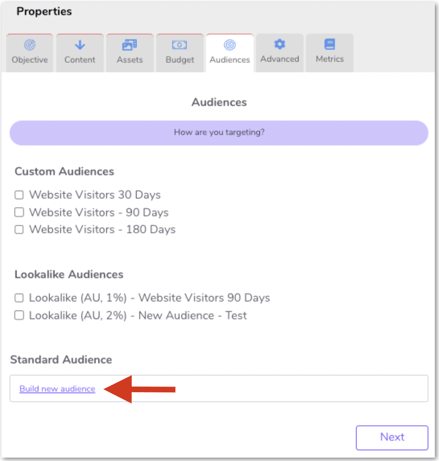
- Within the audience builder, set your preferred criteria such as location, age, gender, interests, and behaviour. You’ll see a summary of your selection through the Audience Summary.
- To save your audience as a template for future use, click Save Template
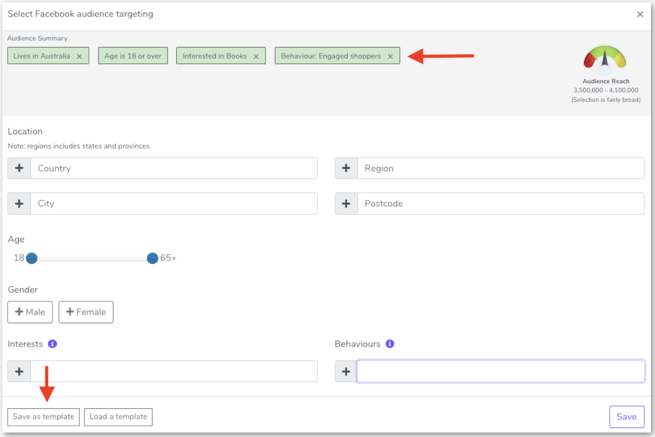
- Type the preferred name for your new audience. This will help you quickly identify your template at a later date. Click Save to save the template.
You can now use your newly saved template.
Using an existing templated audience:
When creating a new Facebook Ad, you can surface existing templated audiences by clicking Load from a template and selecting your preferred audience:
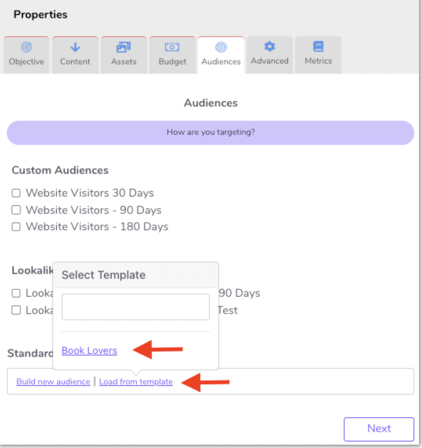
Creating Google Audience Templates:
- After adding a Google Ad to your order, click Build new audience
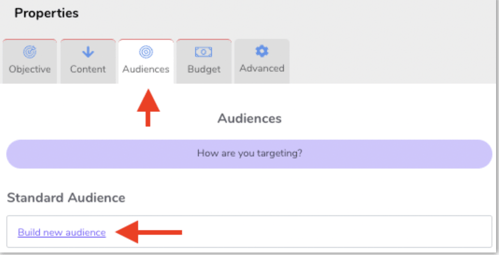
- Within the Google Audience builder, set your audience criteria such as location, interests, and affinity audiences. You’ll see a summary of your selection through the Audience Summary as shown in the image below. Click Save as template.
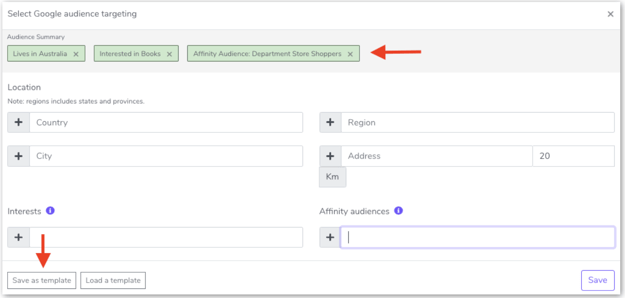
- Type the preferred name for your new audience. This will help you quickly identify your template at a later date.
- Click Save to save the template.
You can now use your newly saved template whenever you need it.
Using an existing templated audience:
When creating a new Google Ad, you can surface existing templated audiences by clicking Load from a template and selecting your preferred audience.