The User management section provides an easier way to manage users like updating user permissions, disabling or enabling users, and prompting password resets.
To access User Management:
Click the Settings menu ![]() and select Org. Settings.
and select Org. Settings.
In your organisation settings, click the Team Members tab. This page allows you to have a quick view of your team member permissions, status, and user details:
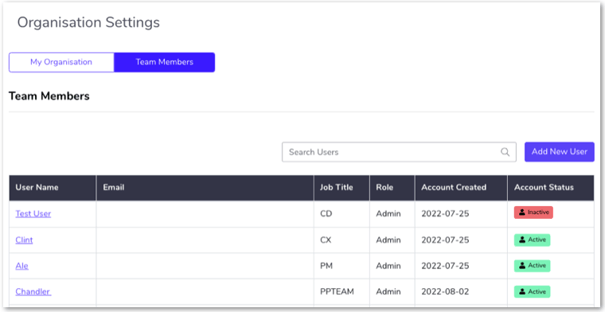
Roles and Status:
- Green Active icon shows that the user is active, which means the user can log in to Zitcha.
- Red Inactive icon shows that the user is inactive and can no longer login to Zitcha.
Updating user details, role, or status
- Click the name of the user. This will display the 'User Details' page.
- You can update the following details for the user:
- First name, Last name, and Job title
- Permissions: Click the dropdown menu under Role to select the level of access you'd like the user to have
- Status: Toggle the Is Active button to enable or disable their status.
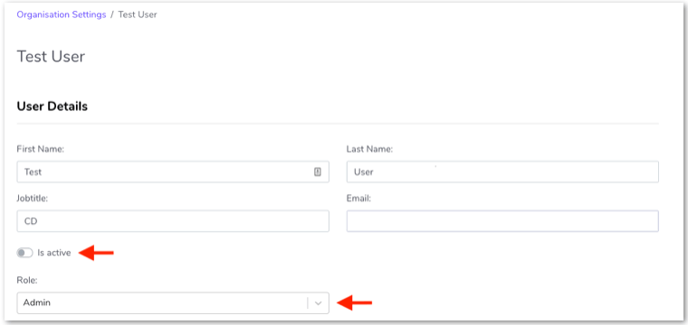
3. Click Save Changes to update any changes.
To prompt Password reset:
If a user is having issues with resetting their password, you can also send a reset password link to a user to complete that action by following these steps:
- Click the dropdown below User Operations
- Select Reset user’s password
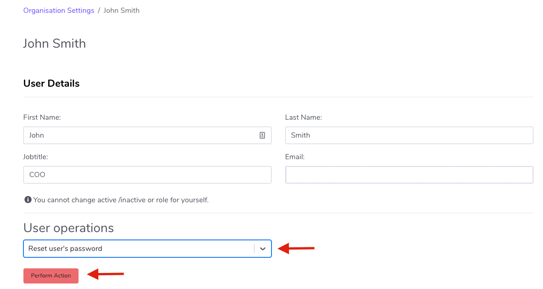
3. Click Perform Action button
